Desmos Staking (DSM)
Desmos (DSM) Staking Guide

As one of the validators elected during the first epoch, KysenPool is fully geared up to accept DSM delegation! DSM holders can start to delegate your token to validator and earn rewards!
In this step-by-step guide, we will explain to you how to delegate your DSM on Forbole X. Delegating your DSM to validators could help securing the operations of Desmos blockchain and earn you rewards periodically. Let’s get started!
Download and Install Forbole X
First, visit Forbole X at https://x.forbole.com. Forbole X wallet extension is now available on Chrome Web Store. You can download and install it directly on your Brave and Chrome browsers now.
Setting Up Your Wallet
Press Get Started
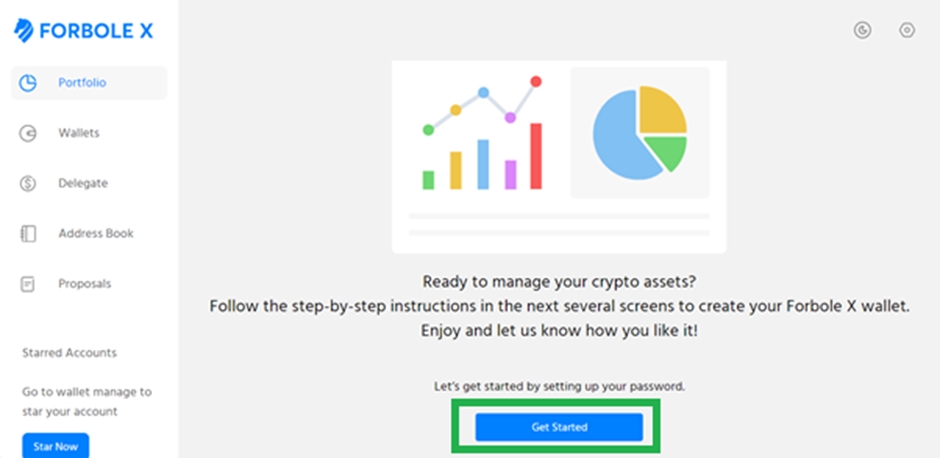
Set an Application Password and confirm it, you would be asked to enter this password whenever you access Forbole X application to view any of your data. Please store your password safely because it could not be restored and you will have to import all your wallets again.
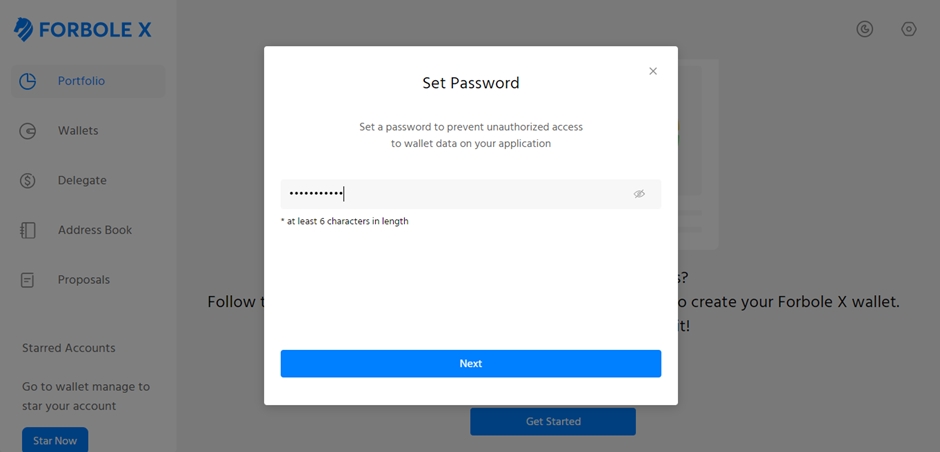
Now, you can import your existing wallets or create a new wallet.
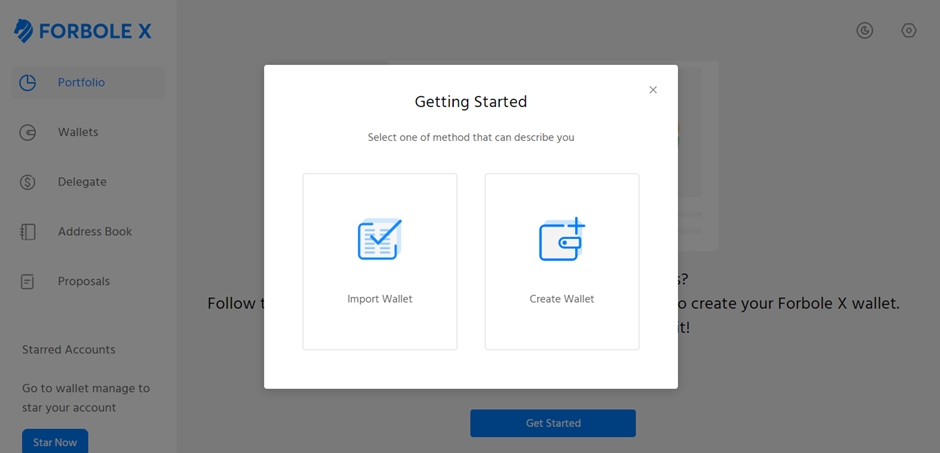
By clicking Create Wallet, please follow the screen instructions and safe guard the Secret Recovery Phrase (Mnemonic Phrase). It’s the ONLY WAY to restore your account.
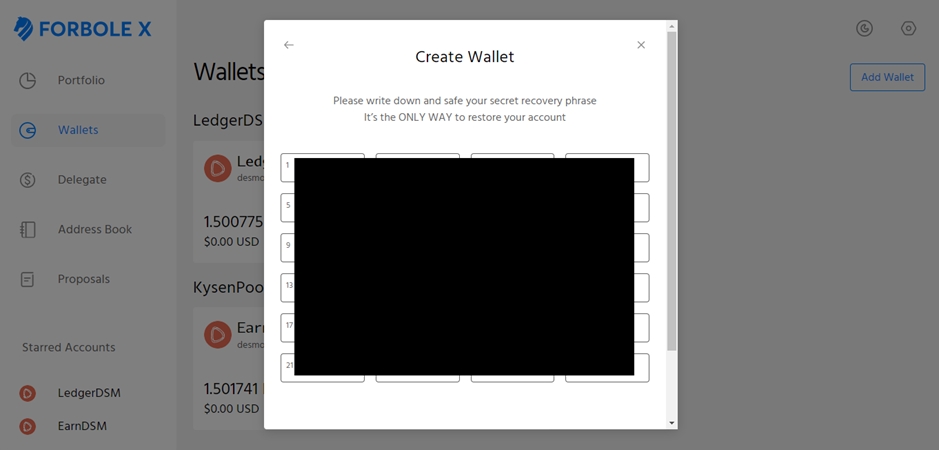
Let’s continue by clicking Import Wallet to import an existing wallet.
There are 3 different ways to import an existing wallet. If you have an existing Secret Recovery Phrase (Mnemonic Phrase) and decided to store the wallet locally in the web extension, you can choose the 1st option and continue or 3rd option to connect with Ledger Hardware Wallet.
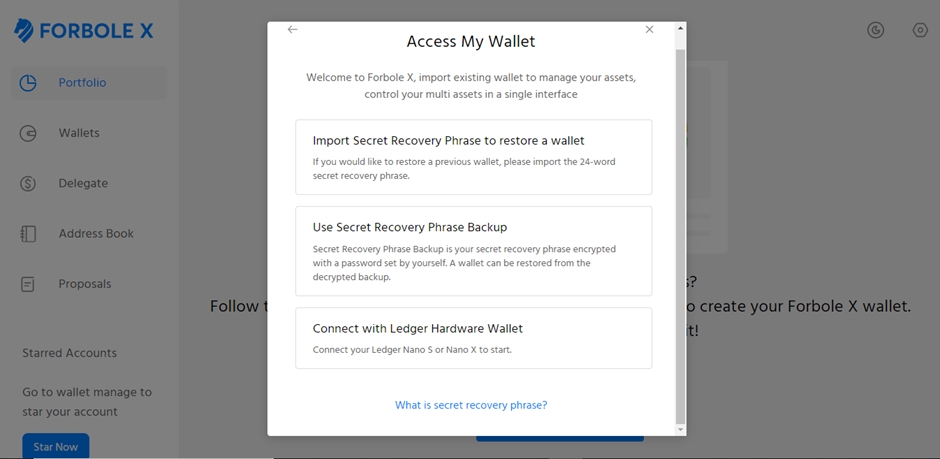
Assume you have clicked the 1st option, Forbole X will ask you to restore the wallet from your Secret Recovery Phrase. Input the 24-word phrase and continue.
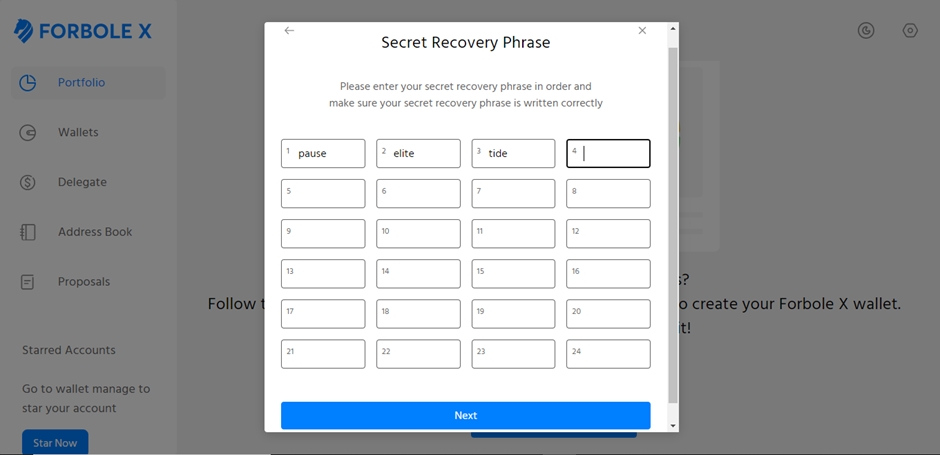
After importing the wallet, set a password to secure your wallet. You will need to enter it to access this wallet in order to execute any transactions. Each wallet will have its own Security Password (v.s. the Application Password in first step) for the key encryption.
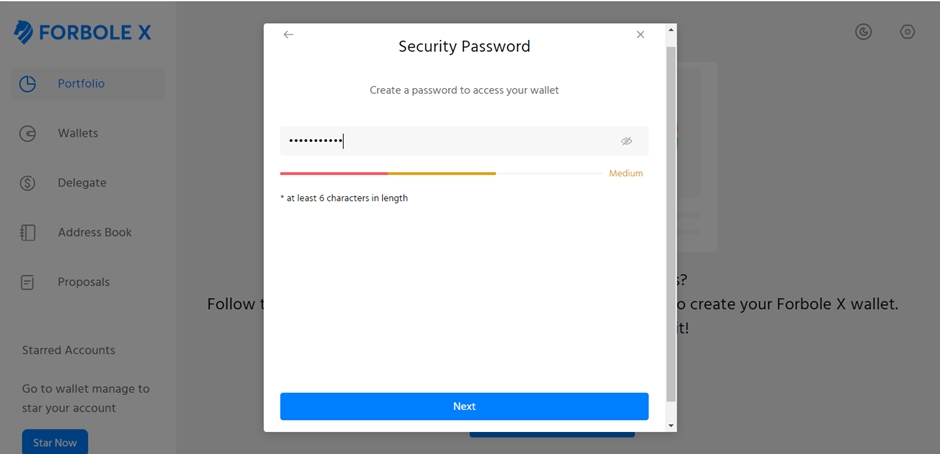
After that, choose DSM as the token you would like to import and set a moniker for your wallet.
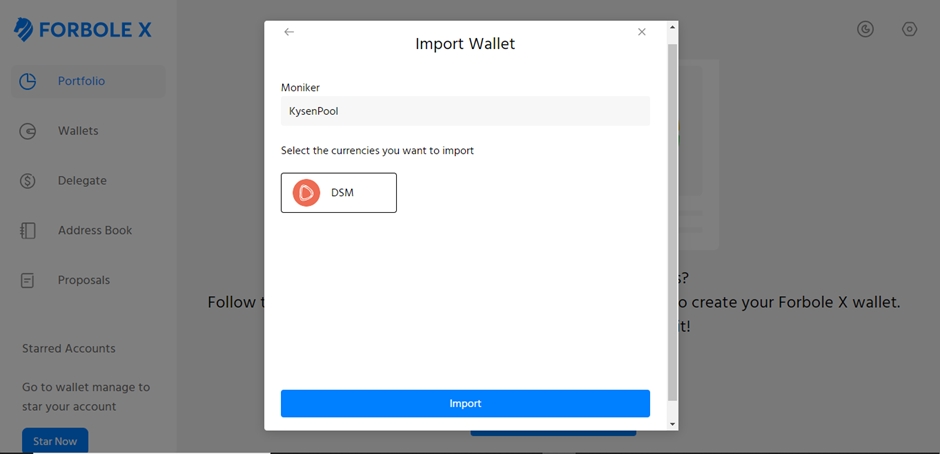
Congratulations! You have successfully imported your wallet!
DSM Earnings
When a wallet is added to Forbole X, an account in the wallet will be automatically be added as well. You can access the account directly from the Portfolio page like the following.
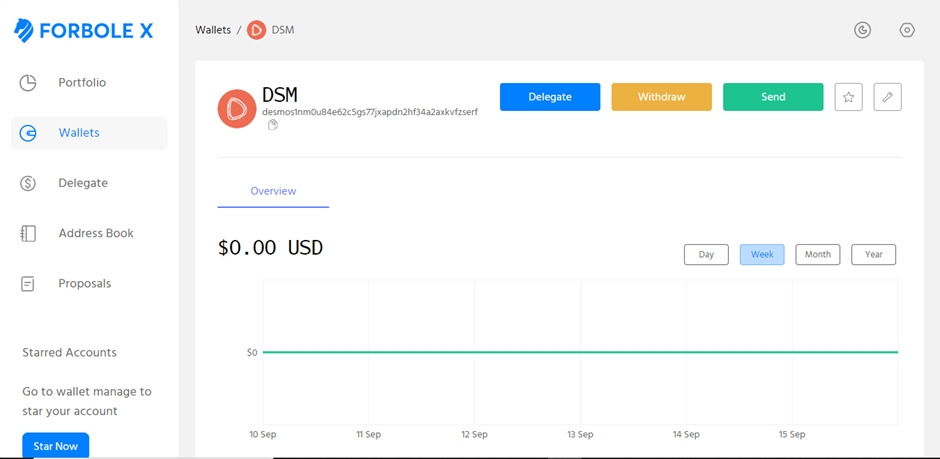
Beside the wallets, you can give every account a specific moniker. Some people would like to refer their accounts based on their purpose. Let’s update the moniker of this account now by clicking the icon on the right. This account is for personal earnings. I’m going to call it DSM Earnings.
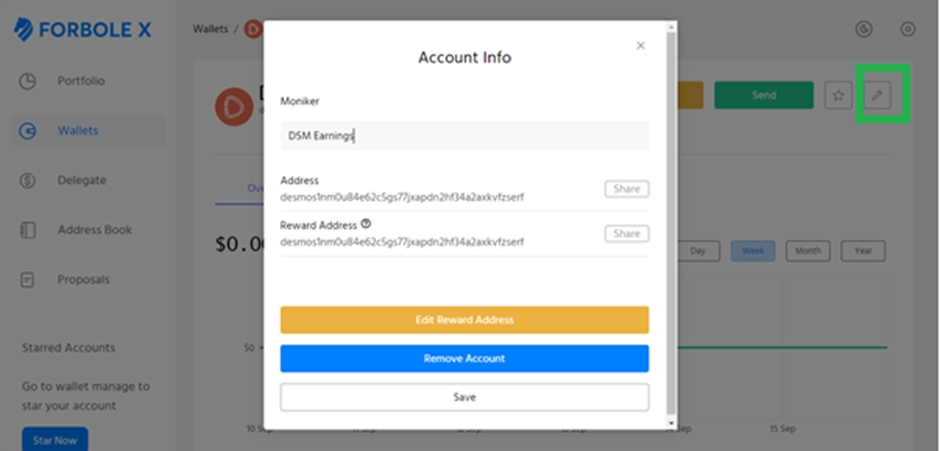
Now I have imported the DSM Earnings account under KysenPool wallet. You can choose any moniker you like for naming your wallets and accounts.
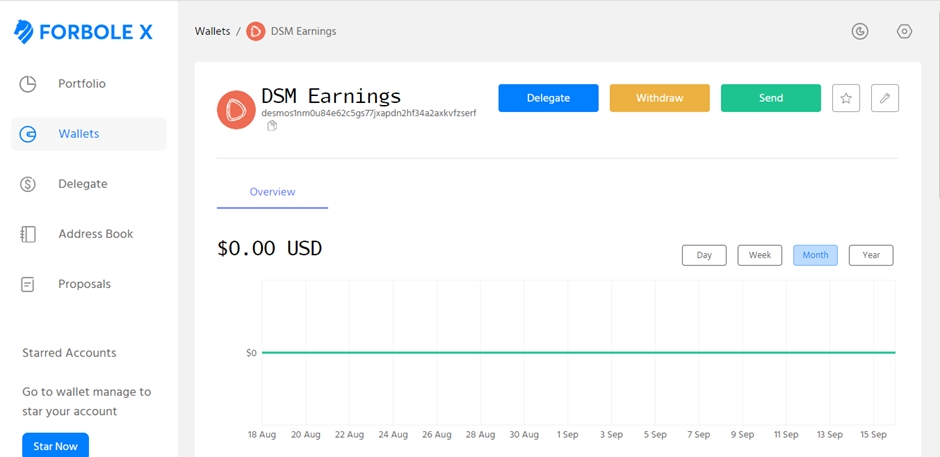
Delegating DSM Tokens
After you have your wallet setup, let’s make a delegation now. Click theDelegate button next to the moniker of the account will bring up the following window.
Let’s try to delegate DSM token from the DSM Earnings account now. Input amount and then click Next.
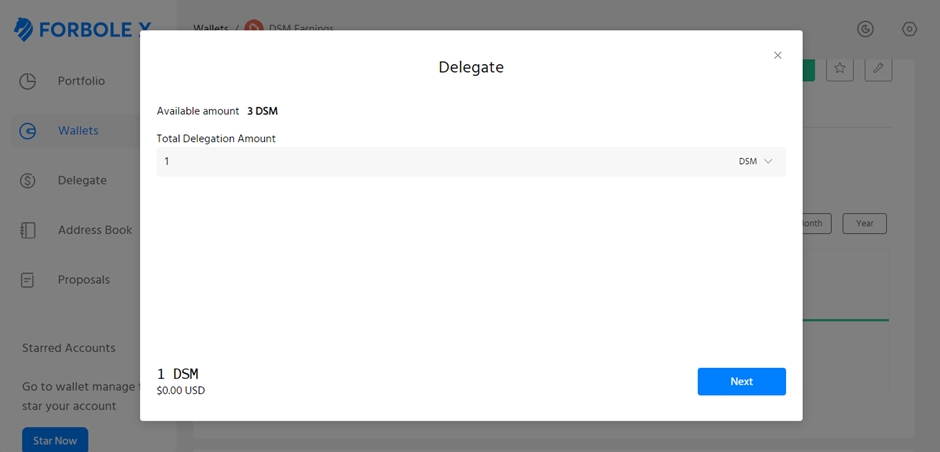
Forbole X will let you choose the validators you would like to delegate to — say you pick 🌐 KysenPool Star ⭐. You can easily find us by searching us from the drop down list.
And user can input of percentage for column as green highlighted which based on the input amount inserted on previous page.
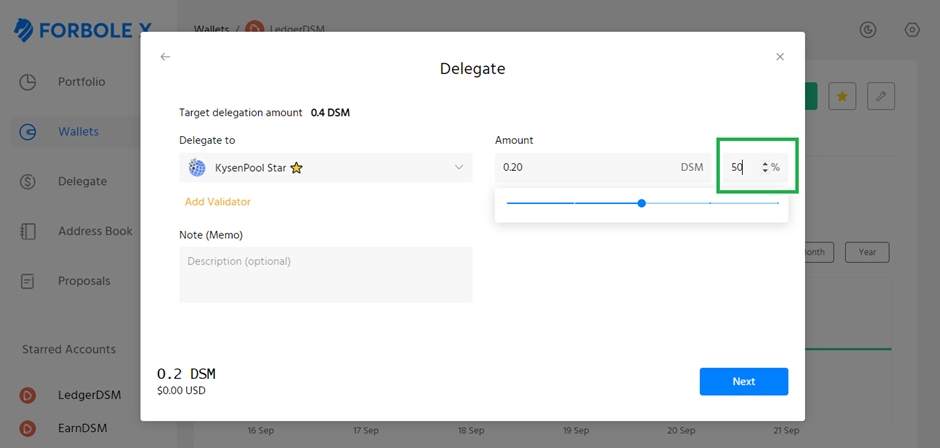
You can leave it at 100% or choose a fraction of your choice. Click Next to continue.
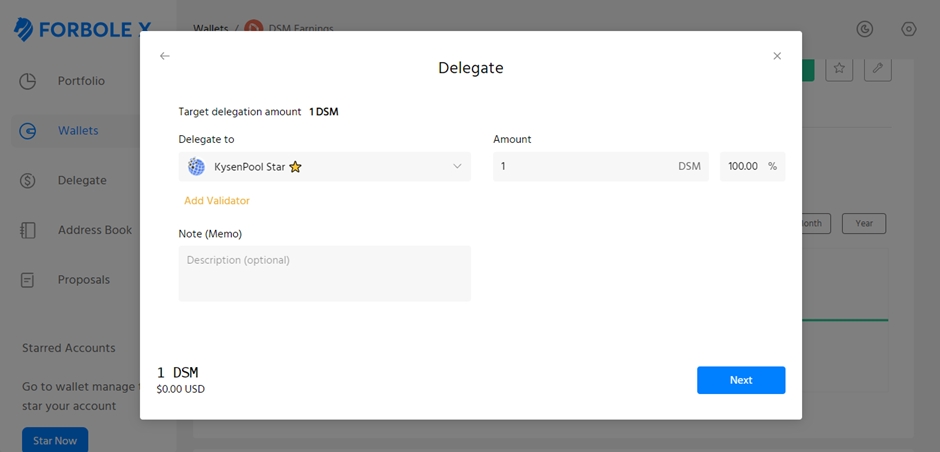
A window will popup asking you to confirm the delegation. You can always review the transaction messages you are going to broadcast by clicking “View Data” before confirming.
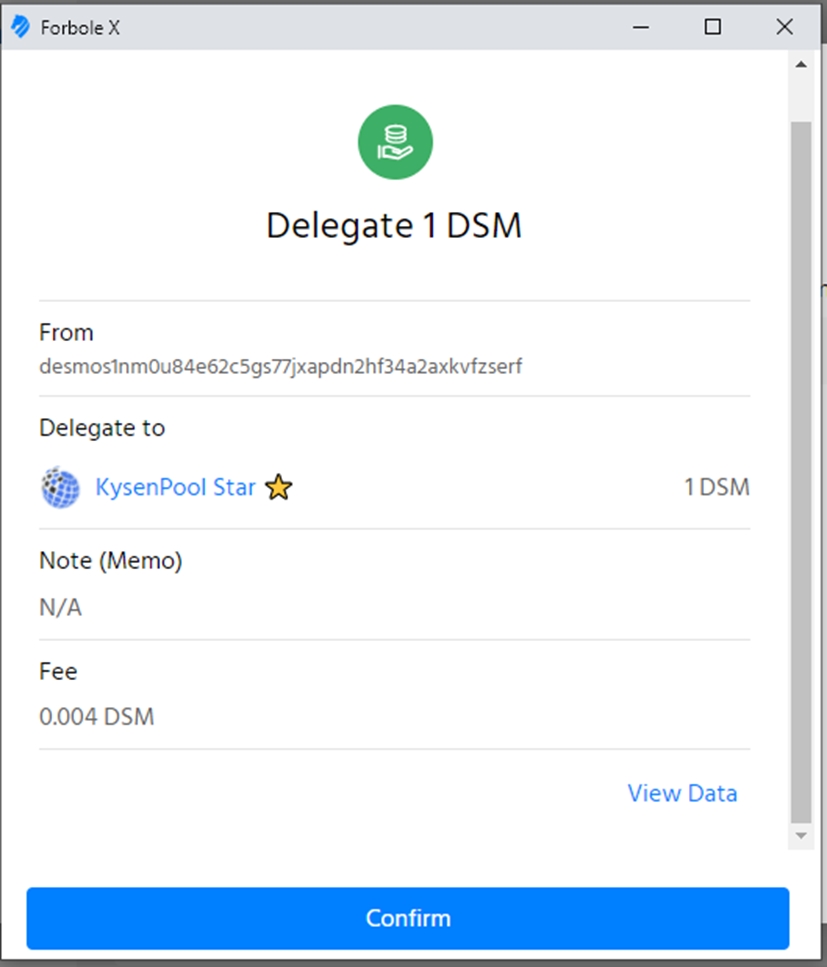
The window will then ask you to unlock your wallet in order to sign the messages and broadcast them. Enter the Security Password you have set in the previous step now.
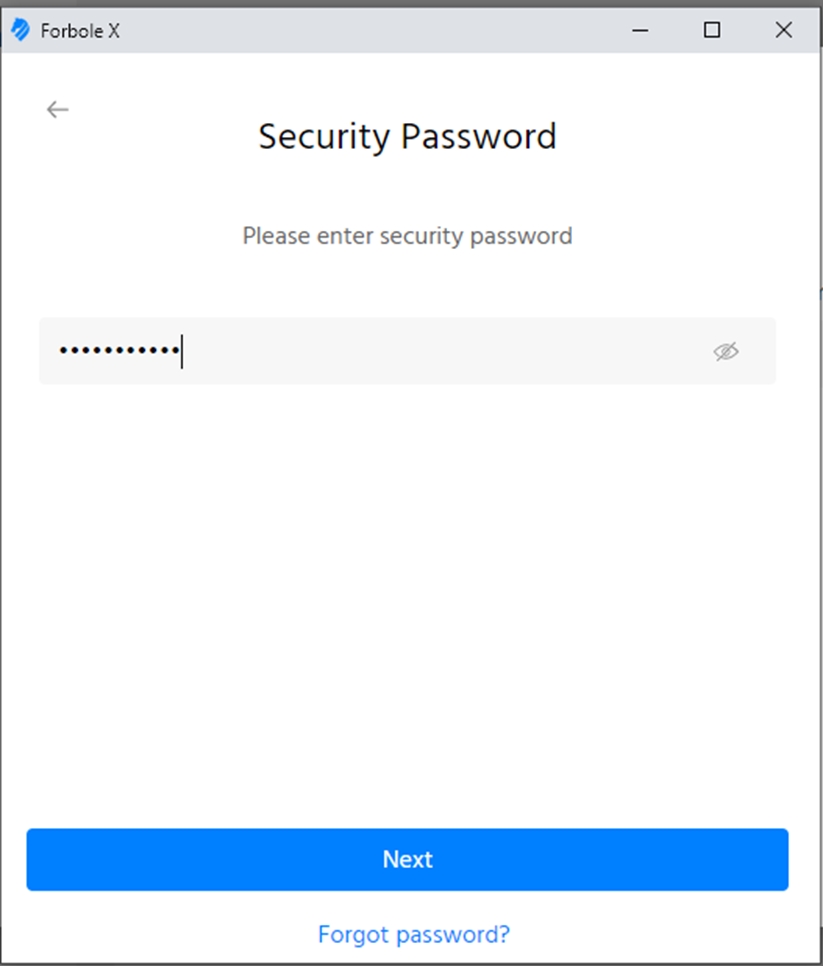
If the wallet is unlocked and the transaction is successfully broadcasted, you will see the following successful window.
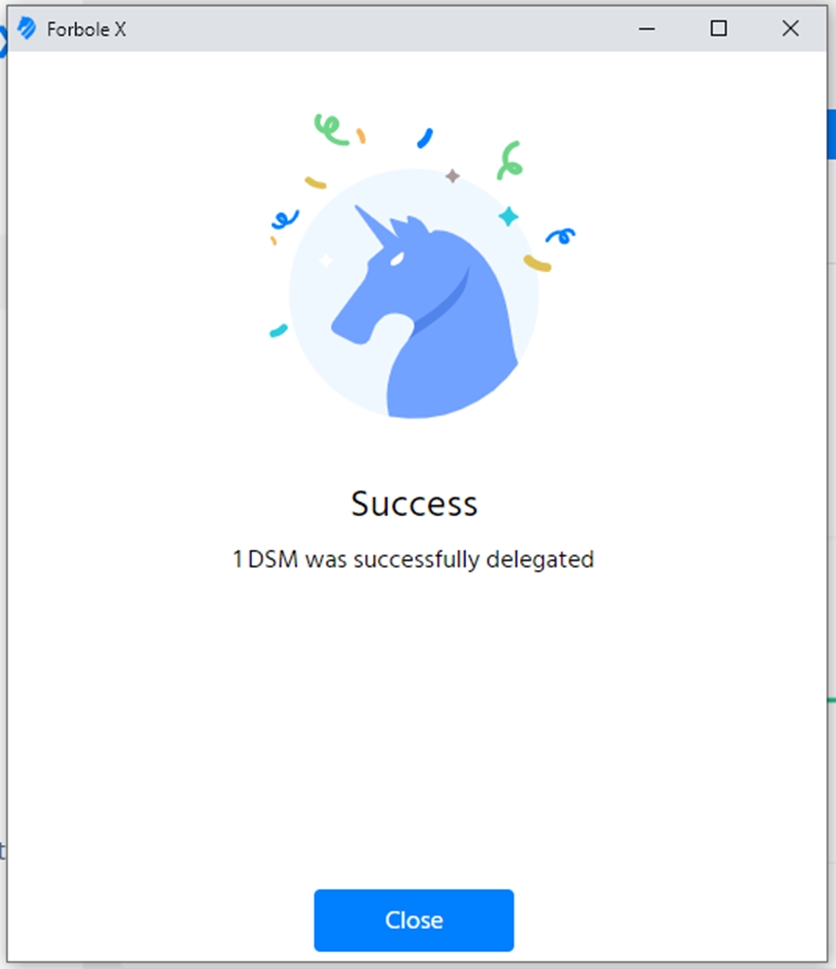
Congratulations! You’ve just delegated DSM to a validator!
Not sure if you done it right? Check your delegations and activities on the Wallets page.
Viewing Your Balance
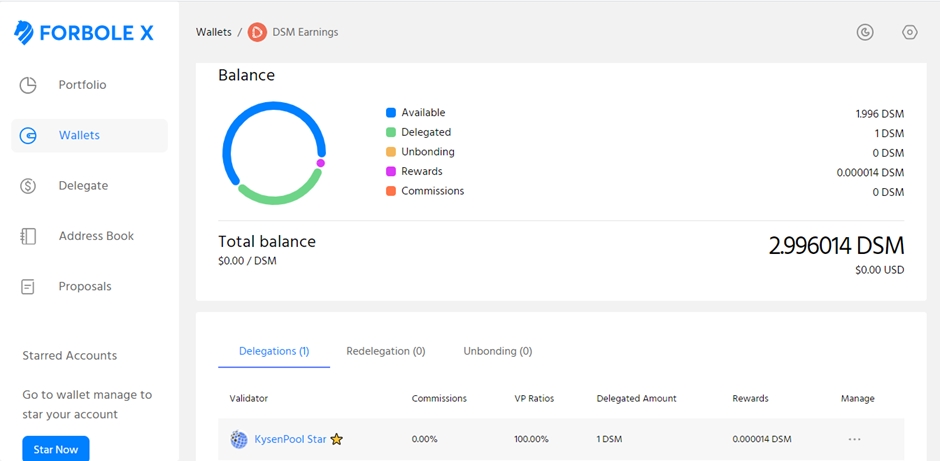
The transaction will be shown underneath, you can visit the link with the transaction hash and be directed into the Big Dipper site for the details.
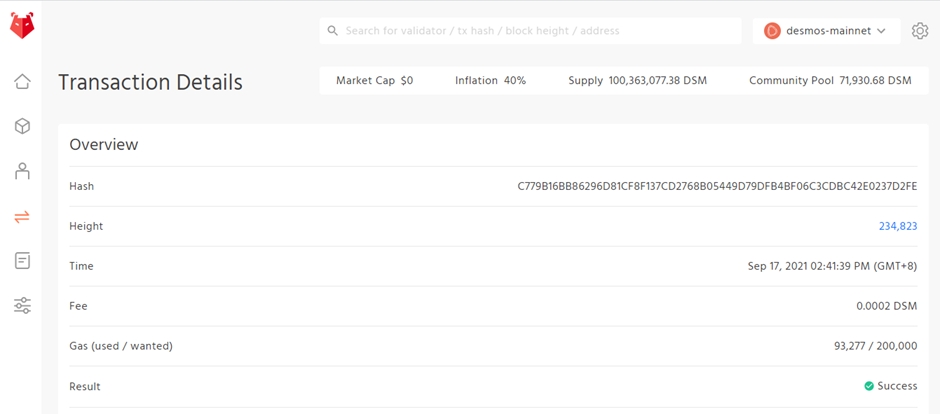
Using Ledger Nano S/X devices
Forbole X supports Ledger Nano hardware wallets.
Desmos DSM holders can interact with their Desmos accounts securely using Ledger hardware wallet.
Before installing Desmos Ledger app, please make sure that you are using the latest Ledger Live and your Ledger device has been updated with the latest firmware.
Download Desmos Ledger App from Ledger Live
The Desmos Ledger App can be downloaded from the Ledger Live with “Developer Mode” enabled. You can turn it on by visiting
Settings > Experimental Features
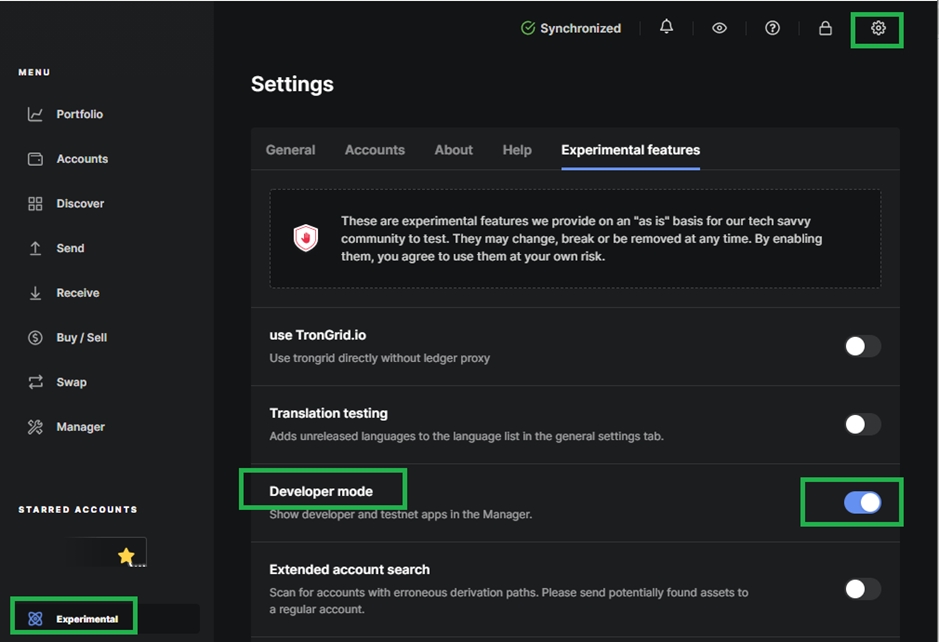
Once “Developer Mode” is enabled, you will see “Experimental” on the left bottom corner of your Ledger Live window. You can then visit “Manager” and search for “Desmos”. You will be able to install the Desmos Ledger App in the search result.
If you cannot find Desmos in the App catalog on Ledger Live, please check again if you have enabled Developer Mode and update the latest version of firmware.
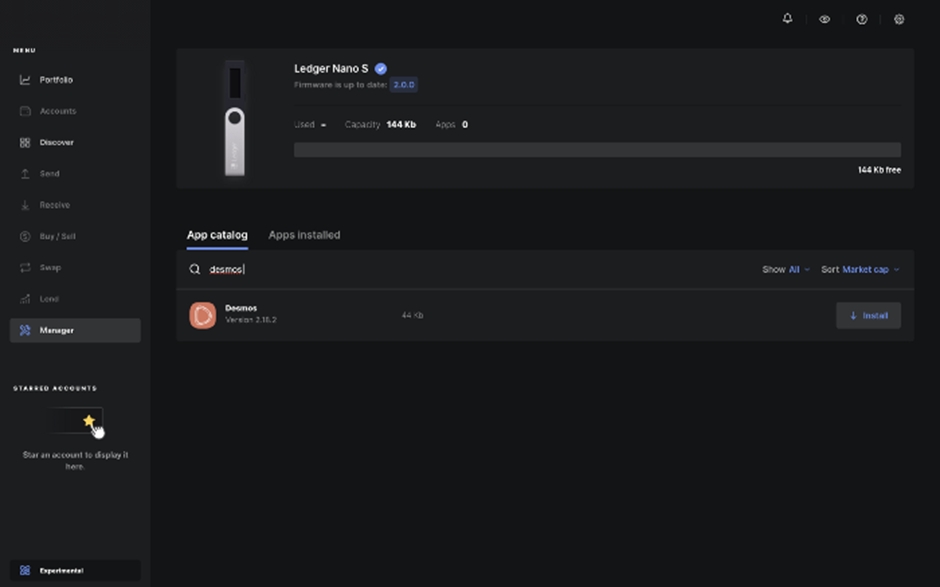
After the installation is done, you will see the Desmos Ledger app on your Ledger device.

Next, let import another wallet via a Ledger Nano device. Go back Wallets page and click Add Wallet. You will see the following window again. We choose the 3rd Option, Connect with Ledger Hardware Wallet, this time.
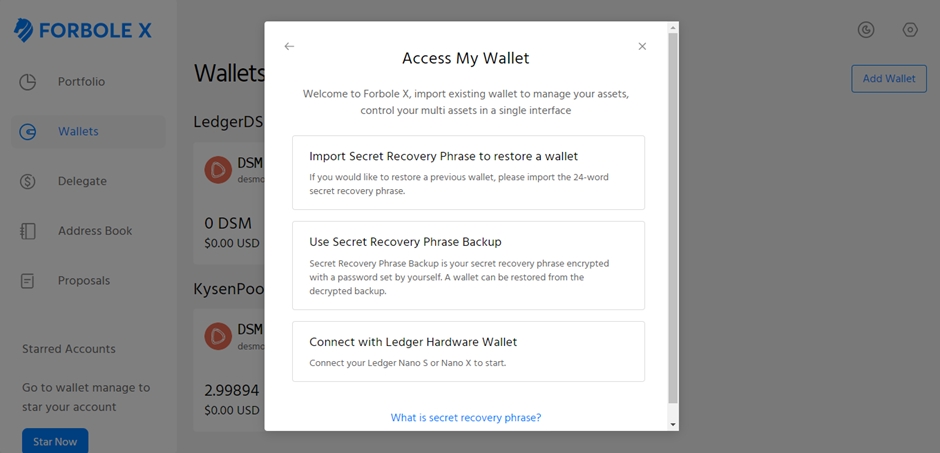
The process is similar to import a wallet with Secret Recovery Phrase but Forbole X will prompt you to open Desmos Ledger app this time.
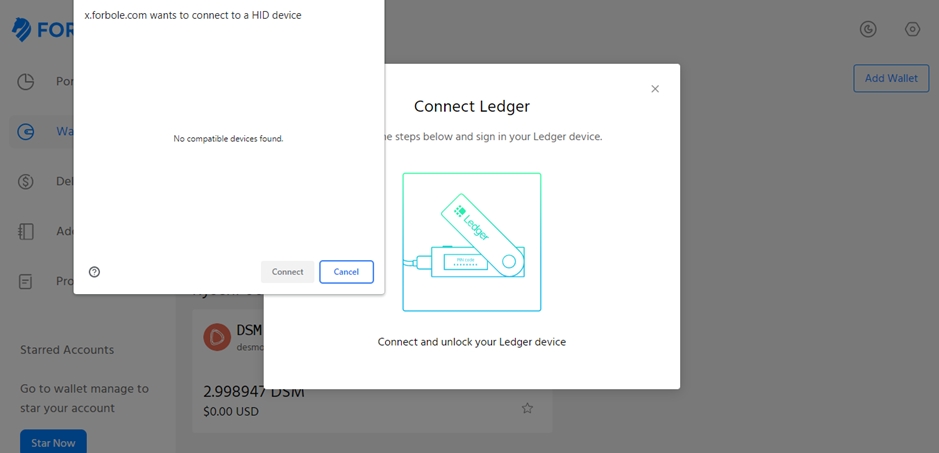
After importing the wallet, the default first account is added. You can again edit the moniker of the account by clicking the triple-dot “…” context menu.
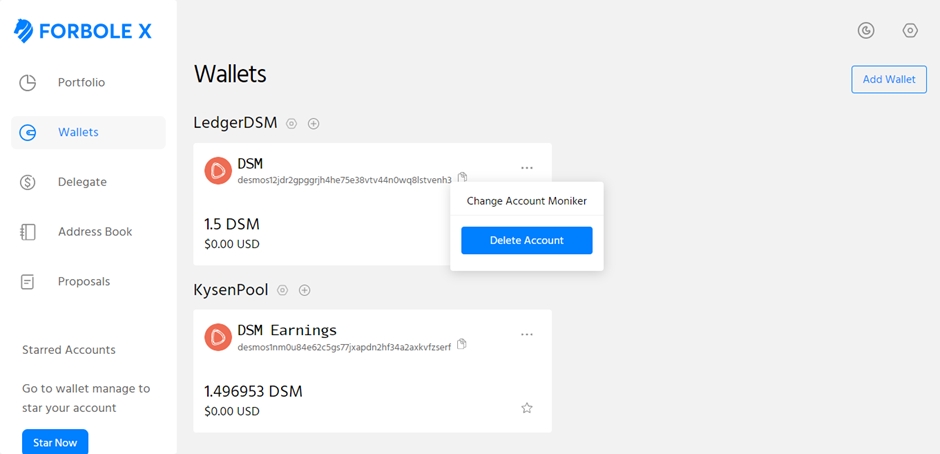
You can set meaningful moniker to your accounts. You can also favorite your accounts by using the star ⭐ button, so that you can access them easily from the left menu’s Starred Accounts.
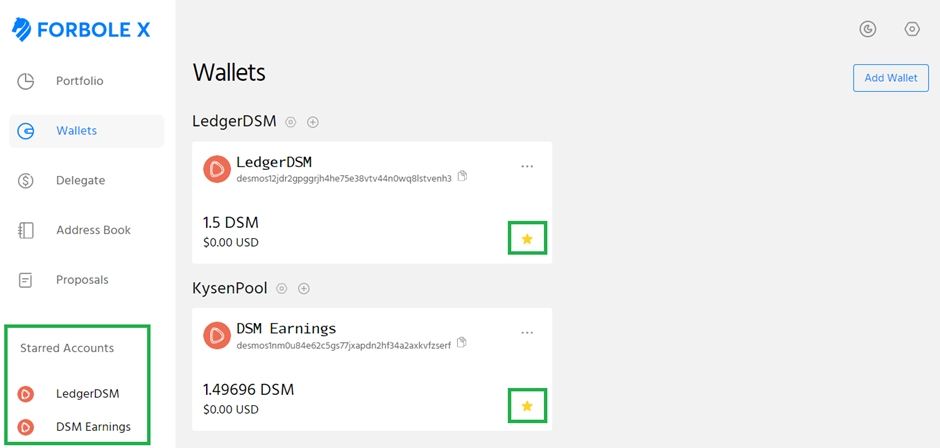
Now, you can get a glance of your accounts by visiting the Portfolio page.
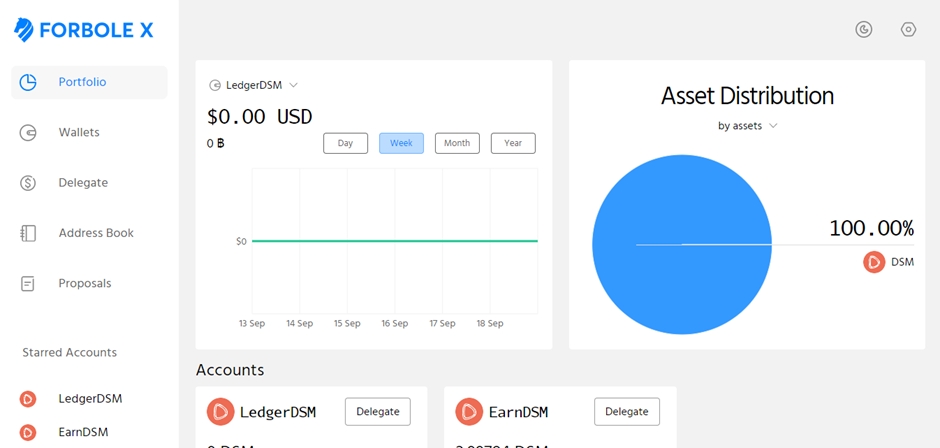
There is always an Experience from The Dark Side.
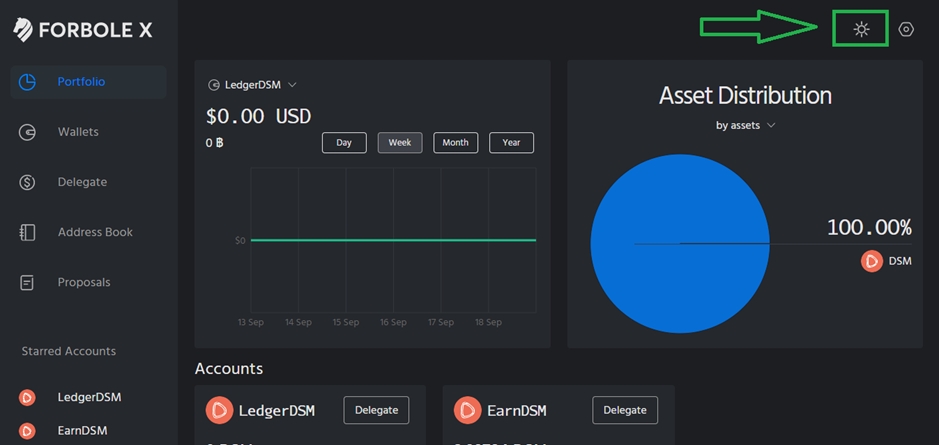
Thank you for reading!!!
We strive to build your trust with our technical diligence while helping support the Desmos blockchain network by staking your Desmos DSM tokens while earning rewards!
About Us
🌐 KysenPool Validator
Unlock the Power of Staking with Our Trusted Blockchain Infrastructure Services!
We aim to decentralize the Proof-of-Stake blockchain ecosystem. We’re highly familiar with the Tendermint-based blockchains such as Cosmos, Kava, Quicksilver; Ethereum and EVM-chains like Harmony; and substrate-based chains such as Cardano. Our global team is continuously improving our automations and constantly monitoring our operations to ensure high availability and resilience.
Our infrastructure is a hybrid of data centers bolstered with Hardware Security Modules (HSMs), and distributed globally at multiple Cloud providers. Our mission is to help provide a sound infrastructure, share toolings and offer foundational services, so that token holders can stake with confidence while the blockchain ecosystems which we support continues to strengthen. We hope you like our contributions into the ecosystems that we support. To find out more about networks that we support, checkout our website below.
Stake with KysenPool
on Ethereum via JinOro or Stakewise V3
on Cosmos via Keplr Wallet
on Kava via Keplr Wallet
on Agoric via Keplr Wallet
on Quicksilver via Keplr Wallet
on Aura at AuraScan
on Desmos via Forbole X
on Harmony via Staking Explorer (upon sign-in)
Our Dapps
JinOro (Ethereum self-custody staking): https://jinoro.xyz/
Cosmos Outpost (Analytics): https://cosmosoutpost.io/
Official Channels
Email: [email protected]
Website: https://kysenpool.io/
Twitter: https://twitter.com/kysenpool
Telegram: https://t.me/kysenpool
Medium: https://medium.com/kysenpool
Last updated
Was this helpful?

